Summary of common Teamviewer errors, how to fix Teamviewer errors
TeamViewer also known as TeamView, is a remote computer connection and control software, with the latest version being TeamViewer 15. Users can sit in one place and control and repair basic errors on the computer, but sometimes when using the error, you can't use the software, let's find out how to fix it in this article.
Summary of Common Teamviewer Errors
Sometimes in the process of using Teamview, users will face some errors and problems, here are some common Teamviewer errors and how to fix them.
1. TeamViewer Error is Limited to 5 Minutes
The 5-minute TeamViewer login time limit error will usually come with a message that says Accessto the Teamviewer Server Has Been Denied, to fix the TeamViewer error is limited to 5 minutes, please refer to the tutorial article.
How to fix Teamviewer is limited 5 minutes limit here: Fix Teamviewer limited to 5 minutes on computers

2. TeamViewer Not Running On Partner Computer Error
The cause of the error "TeamViewer is not running on partner computer", Teamview does not work on the computer to be connected.
- Due to using the free and expired TeamViewer version.
- Because TeamViewer is limited to 5 minutes on the device that needs to be connected.
How to fix:
- In case the free and expired version: you need to buy the license.
- If error is limited to 5 minutes, follow the instructions:
Step 1: Open the Run box (use the Windows + R keyboard shortcut)
Step 2: Type services.msc
Step 3: Find and select TeamViewer => Click Restart
3. Error Unable To Connect To The Proxy Server
The "Unable to connect to proxy server" error is also one of the common Teamview errors. The cause of the error may be network connection and proxy protocol error. To fix the error:
Step 1: Access the Start menu, type msconfig there and press Enter.
Step 2: On the window displayed on the screen, click the Boot tab and turn on Safe Mode, then restart your system.
Step 3: After the computer restarts, access Control Panel, select Internet Properties, select the Connections tab, and then click the Settings button.
Step 4: Uncheck your proxy server and then click Apply.
Step 5: Go back to the Start menu and enter msconfig in the Search box, on the next window uncheck Safe Mode, restart your computer and try to connect Teamviewer again to see if the error is still there or not.
4. Partner Did Not Connect To Router Error
This error occurs when the computer on the other end does not have a network connection, but in some cases the error can occur even when the computer is already connected to the network. There are many causes of the error, it may be due to an installation error, incompatibility with the version of TeamViewer installed on 2 computers.
To handle the Teamviewer error: "Partner did not connect to router error" on a Windows computer, you can apply a few ways to fix the error below:
- Method 1: Restart the network
Both (ie you and the user on the other end) restart the router and check if the Teaviewer error still occurs or not.
- Method 2: Allow full access to Teamview
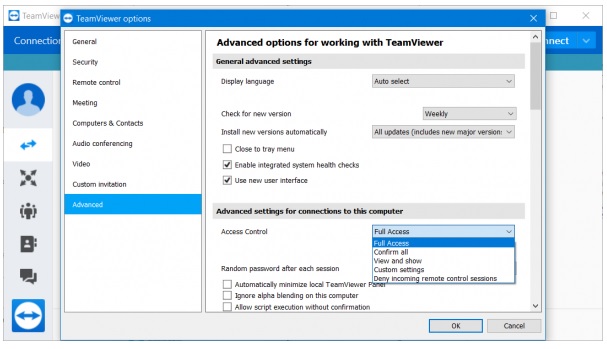
Open TeamViewer, then click Extras on the menu bar. Next, click Options and switch to the left pane, find and select Advanced.
In the right pane, find and click Show advanced options.
In the Advanced settings for connection to this computer section, in the Access Control section, select Full Access from the menu.
Finally, click OK to save the changes and check if the Partner did not connect to router error still occurs.
5. Teamviewer not showing ID and Password
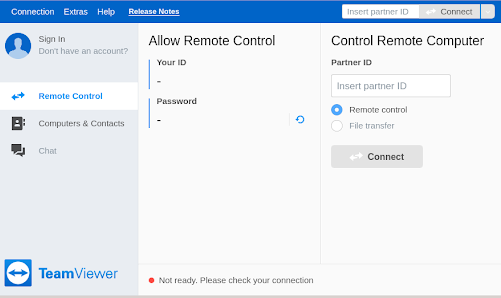
To talk about the error of Teamviewer not showing ID and Password, it is possible that your computer has blocked Teamviewer or blocked a certain process of Teamviewer. You can uninstall and install Teamviewer again or it will take some extra steps to fix it.
How to fix: How to fix Teamviewer not showing ID and Password error
Currently, the most common error of users is that 2 people connecting computers with Teamviewer cannot because they are using 2 different versions => The way to fix the error is to update to the latest version.