Teamviewer 32 bit and 64 bit client
Switch from the 32-bit to 64-bit version
Currently the 32-bit version of the software is used well on 64-bit systems, but we recommend installing the 64-bit version of TeamViewer on the 64-bit operating systems.
General
TeamViewer provides 32-bit and 64-bit versions of our desktop clients on Windows, macOS, and Linux.
You should install the version that matches the architecture of your operating system:
- For 32-bit operating systems, you must install the 32-bit version of TeamViewer.
- For 64-bit operating systems, we recommend installing the 64-bit version of TeamViewer.
📌Note: It's not possible to run both the 32-bit and 64-bit versions of TeamViewer on the same computer together. You must uninstall one version before installing the other.
The 64-bit versions of TeamViewer allow for more computer memory to be used if needed. This is especially beneficial for heavy usage scenarios with several TeamViewer sessions running simultaneously, connecting to remote systems with high-resolution displays.
Available clients
TeamViewer provides the following clients for Windows, macOS and Linux:
Windows
- 32-bit versions of all TeamViewer clients.
- 64-bit version of the Full client (currently available as a preview version). 64-bit versions of our Host and QuickSupport clients are coming soon.
MacOS
- 64-bit versions of all TeamViewer clients.
📌Note: We don't provide 32-bit versions on macOS because the operating system itself only exists in 64-bit.
Linux
- 32-bit and 64-bit versions of all TeamViewer clients for all supported Linux distributions.
Additional information
How to switch TeamViewer from 32-bit to 64-bit on Windows
Currently the 64-bit version of the Full client is available as a preview version. A public release is coming soon. This article will be updated accordingly.
To switch from the 32-bit to 64-bit version of the Full client, please follow these steps:
1) Uninstall the 32-bit version, but do not select “Remove settings” when prompted:
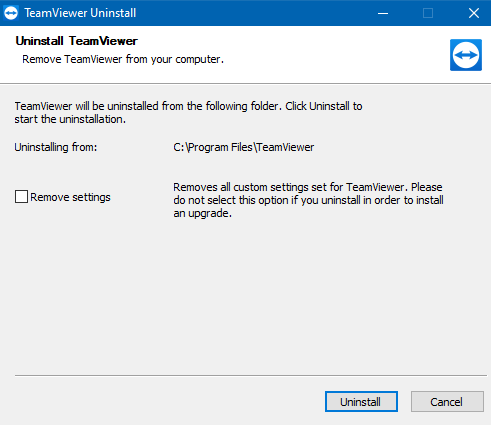
2) Download the 64-bit version from the TeamViewer website or all version at here.
3) Install the 64-bit version by following the instructions on the screen.
📌Note: There is no automatic update from the 32-bit to 64-bit version. You can decide on your own whether you want to switch to the 64-bit version, as long as you have a 64-bit edition of Windows.
How to check if Windows is 32-bit or 64-bit
- Windows 10 & 8.1: Select the Start button, then select Settings > System > About. At the right, under Device specifications, see System type.
- Windows 7: Select the Start button, right-click Computer, and then select Properties. Under System, see the system type.
Download software teamviewer:
★ Download Teamviewer for Windows all version
★ Download Teamviewer Portable for Windows all version
★ Download Teamviewer for Mac OS all version
★ Download Teamviewer for Linux all version
From: https://community.teamviewer.com/English/kb/articles/108779-32-bit-or-64-bit-client