How to set fixed password Teamviewer
On Teamviewer users can create passwords but only in random form and provided by the software itself. Then Teamviewer will provide a password to connect the 2 computers together. In case you want to always use 1 password, you can set a fixed password on Teamviewer.
This fixed password will always be used when you want to connect to other computers, without using random passwords. However, users need to pay attention if you connect with trusted partners, you should set a fixed password for Teamviewer.
Instructions to set a fixed password on Teamviewer
Step 1:
At the interface on Teamviewer, click on the Extras item above and then select Options.

Step 2:
A new window opens, select Advanced -> Show advanced options -> Set Personal password : Enter the password you want to set for Teamviewer. Click OK to save the password.
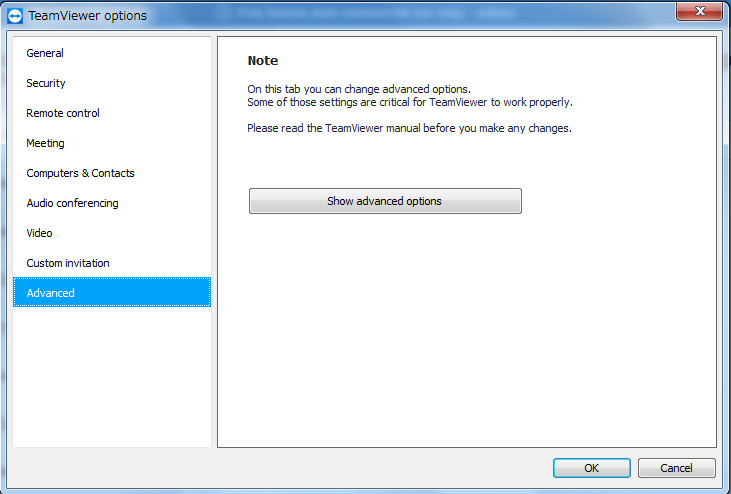
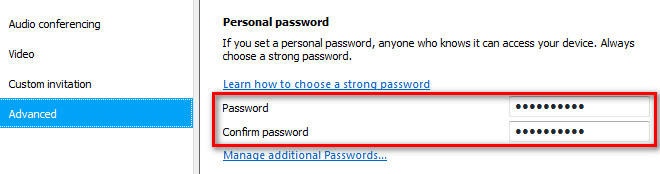
In addition, in the Security option, the Random password section, the user can also adjust the password length from 6, 8, 10 characters. Disabled to disable the password when connecting.
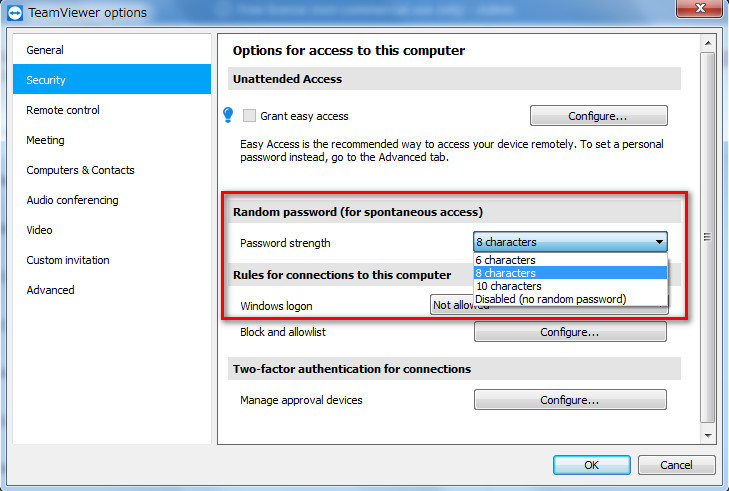
Setting a fixed password on Teamviewer will help users access quickly, by pressing the set ID and password. However, this method is only recommended when you connect to a really trusted computer, due to the security of personal computer data.