How to anonymize and turn off online status on TeamViewer
In the process of using TeamViewer, there is a time when you want to be incognito mode so that other TeamViewer users cannot track what you are doing. This allows you to have a comfortable and private computing experience. To do so, you need to turn off online mode on TeamViewer with just a few simple steps below.
Start TeamViewer and on the program's interface, select the menu Extras -> Options

In the Options window, please select Advanced at the bottom. Then, select Show advanced options to change the advanced options, and then click Ok to continue.

Next, click on the Hide online status for this TeamViewer ID box, then click OK.
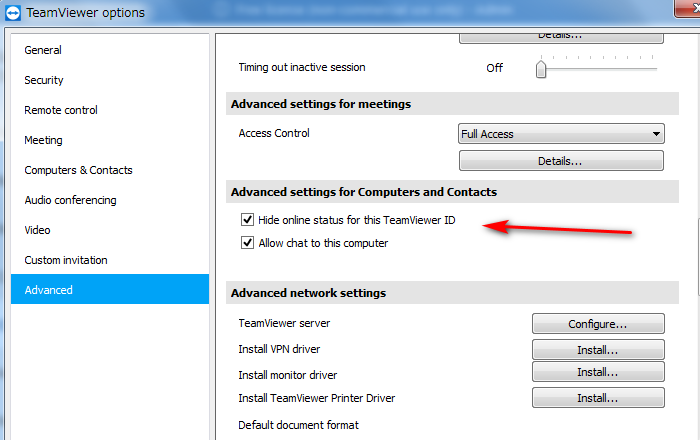
So you have just completed the process of hiding online status on TeamViewer quite easily. After enabling Hide online status for this TeamViewer ID, your TeamViewer will be completely anonymous on the Computer & Contract list.
Turn off online status on TeamViewer will save you the hassle of not wanting to join virtual meetings or when the server connects and takes control of your computer. In addition, you can restore TeamViewer's online status easily by following the steps above and unchecking.