Chat Video in Teamviewer
To communicate in Teamviewer, we can use many popular applications that have been and are being offered, Teamviewr stands out for its ability to connect remotely, and the video chat application in Teamviewer is also very useful. Video chat tips in Teamviewer to have the most effective solution to help you quickly exchange information with opposite computer users.
On Teamviewer, there is a useful feature that goes back to the entire control process of Teamviewer. With how to record video in Teamviewer there are two different tricks. You can record videos in Teamviewer manually or automatically to record the process of controlling the computer. This is how you save the control of your computer. And if we want to communicate and see the image of the person working through Teamviewer with you, we need to use the video chat feature in Teamviewer. Compared to voice chat and chat box in Teamviewer, video chat in Teamviewer is more complete and convenient.
Chat Video in Teamviewer
Step 1: On the Teamviewer interface, select Communicate. Continue to select Video.
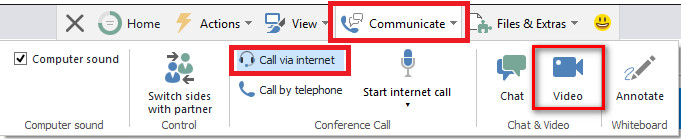
Step 2: Wait for the opposite person to accept the video chat request in Teamviewer.

The process of connecting video chat in Teamviewer is successful, you can edit the video quality and use Headphone to communicate.
Video chat in Teamviewer can be said to be a very effective way to exchange information and guide the person in charge of the fastest tricks. But the necessary condition of video chat in Teamviewer is that your computer must support Webcam.
Video chat in Teamviewer software is also very good for communication between two computer users.